Find your way around new laptop with these tips

The addition of new technology at Cedar Falls High School has come fast, bringing lots of new changes.
The Chromebook weighs 2.4 pounds. Google says the device holds more than 6.5 hours of battery life, making it last throughout most of the school day. It holds about 16GB of storage on the device’s hard drive — a relatively small amount — but memory will be stored in the Cloud. The computer comes with a guarantee of 100GB of free Google Drive storage. Old Word documents and Powerpoint presentations can be uploaded to your Google Drive account, making archiving easy.
The Chromebook comes with built in virus and malware protection. It is a fast device, booting up in under 10 seconds and doesn’t slow down over time compared to other computers.
The device has two USB ports, an HDMI port, a headphone jack and a 0.3 MP webcam. Headphones must be provided by students, and inexpensive earbuds will be for sale in the Media Center. The USB ports allow users to connect a mouse or flash drive as needed. The computer is also Bluetooth enabled. Students will receive a protective sleeve and AC charger with the device.
Personalizing the Chromebook is easy. To change the wallpaper, right-click the desktop and select “Set Wallpaper.” The browser theme can also be changed under Settings>Appearance>Get themes. No stickers or decals are allowed to be placed on the computer unless approved by the district.
As of now, Google Hangouts and Google + are blocked on the device.
If a student leaves the device at home, they can stop in the library and pick up a loaned Chromebook. It must be returned by 3:15 p.m. However, forgetting the device is discouraged, as the librarians will record the number of times a student borrows a loaner. A report will be submitted to the administration if a student forgets more than two times in a semester.
Like any computer, Chromebooks are sensitive to extreme temperatures. They should be kept away from small children, pets, food, and drinks to keep them in the best condition possible.
The Chromebooks allow students to download Chrome browser extensions and apps from the Google App store. All downloads are required to be appropriate — if not, disciplinary action will occur, according to administration. Many apps require an Internet connection, but certain ones like Gmail and Google Docs can be used without.
Student email accounts on the Chromebook are provided by the district, and they reserve the right to archive, monitor and/or review all emails. Students “should not have any expectation of privacy in any electronic message created, sent or received on the District’s email system,” according to the Technology Handbook released for parents and students.
Although the computers have opportunities for a number of creative online gaming apps, gaming will not be permitted on the Chromebooks unless the game is educational and allowed by teachers.
The Media Center will have technical support available for students. All repairs will be handled by the help desk staff, such as hardware repairs and maintenance, password resetting, warranty repairs, loaned Chromebooks and user account support.
If a Chromebook or its accessories are damaged, students must pay for the full repairs or replacement. If the device is stolen, an official police report must be submitted through the school.
Chromebooks and their accessories will be turned in during the final week of school. Returning students will be assigned the same device for the successive years.
Chromebook tips
Caps lock is ALT + SEARCH
Delete with ALT + backspace
Lock with CTRL + SHIFT + L
View history with CTRL + H
Open incognito window with CTRL + SHIFT + N
Toggle bookmark bar on and off with CTRL + SHIFT + B
Reopen the last closed tab with CTRL + SHIFT + T
Hold SHIFT when refreshing a page for more options
Download a link by pressing ALT + clicking the link
Save webpages and articles for later, even without an Internet connection with Pocket
Take class notes on Google Keep



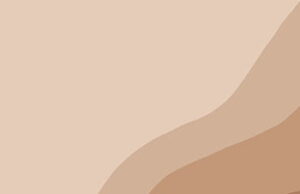

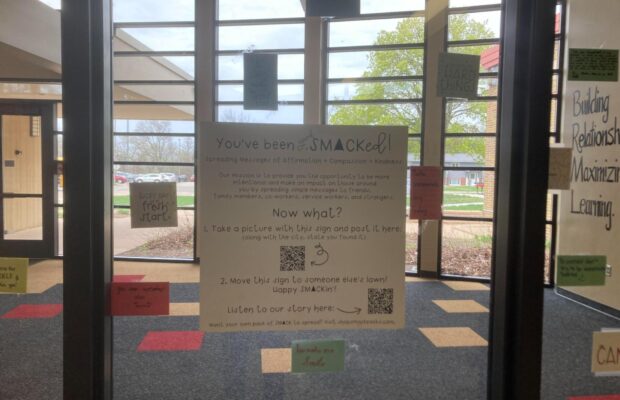




You must be logged in to post a comment Login